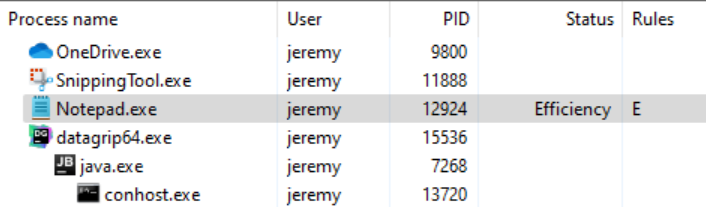
Process Lasso 12.3 – Efficiency Mode Rules
Process Lasso v12.3 adds support for Efficiency Mode, which is the way Windows classifies processes as not performance critical. This facilitates thread scheduling to distinct processor types, such as efficient (E) and performant (P) cores. Using Process Lasso, this setting can be automatically turned ON or OFF every time a process is run, directing the process to, or away from, E-cores and P-cores.
Efficiency Mode
Efficiency Mode, introduced in Windows 11, provides a signal to the operating system that a process is not time-critical, and can therefore be deprioritized in relation to other processes, run at a lesser clock speed and/or on efficient cores (E-cores), if available.
With Process Lasso, users can now persist Efficiency Mode ON or OFF for specific processes. The OFF setting is useful for processes that get inappropriately classified as efficient. For instance, you may want to ensure that Efficiency Mode is OFF for a performance critical process. This will keep Windows from scheduling it to E-cores and/or taking other energy saving actions at the cost of execution speed.
So that users can know which running processes are in Efficiency Mode, we added an indicator to the Status column, and moved its default position farther left. The ‘Running’ status shown in previous versions is now implied, so the field will be blank if there’s no other notable status. Therefore, the process status may now be any combination of those listed below. Meanwhile, in the Rules column, the symbols indicating Efficiency Mode always ON or OFF are ‘E’ and ‘e’, respectively.
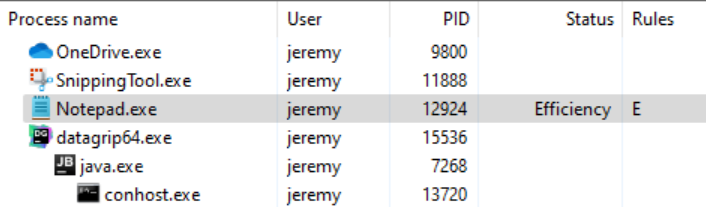
Status column values:
- Efficiency
- Restrained (by ProBalance)
- Suspended
Rules column symbols:
- E = Efficiency Mode always ON
- e = Efficiency Mode always OFF
Importantly, some processes will have individual threads classified as efficient, rather than the whole process, and that won’t currently be reflected in Process Lasso. In these cases, setting an Efficiency Mode OFF rule will ensure that no threads in the process are classified as efficient.
Users can set Efficiency Mode for a running process by using the context menu, for either the current instance only, or every time that process is run (the ‘always’ submenu).
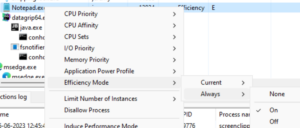
The Efficiency Mode rules can be managed at app menu item ‘Options / CPU / Efficiency Modes…‘.
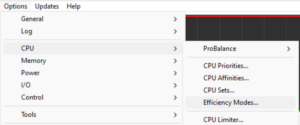
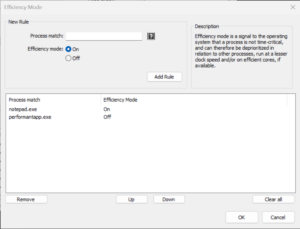
We’ve also tied Efficiency Mode into ProBalance, with a new option to turn on Efficiency mode while a process is being acted on by ProBalance. The option defaults to OFF because Efficiency mode is much more heavy-handed than ProBalance’s stock behavior.
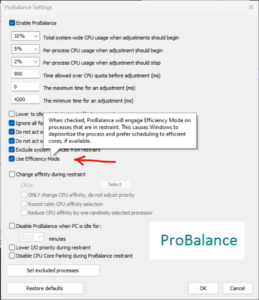
System Timer Resolution
In the prior v12.2 release, we also added an oft-requested tool to persist adjustments to the System Timer Resolution, in up to 0.5ms increments. Other tools on the market didn’t allow the user to persist this change, thus requiring it be manually re-applied at every boot. We can’t speak to general efficacy of this tweak, although have no doubt there are cases where it is desirable. Importantly, starting with Windows 10 2004, for processes that do not themselves request a specific timer resolution, this adjustment will have no impact unless you have checked ‘Apply globally’.
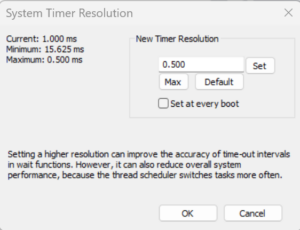
Conclusion
We hope that you enjoy these new features! Process Lasso continues to a labor of love that is a privilege to offer to the world. Please feel free to comment below, or contact us with any questions.
Discover more from Bitsum
Subscribe to get the latest posts sent to your email.