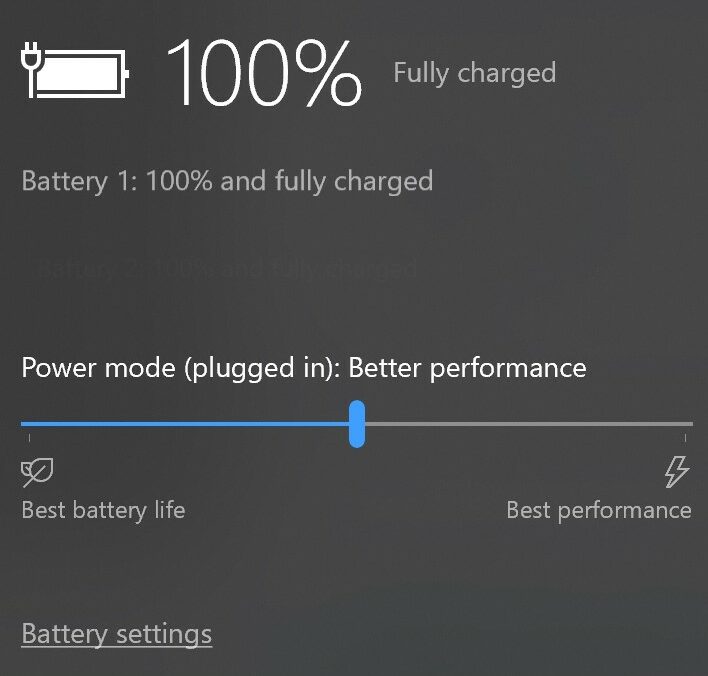
Why do I only have a Balanced power plan?
About Power Modes
Many Windows based computers now have only a singular power plan: Balanced. On these systems, beginning with Windows 10 build 1709, Microsoft extended the Balanced power plan horizontally and eliminated the additional power plans. They call these new overlays of the Balanced plan Power Modes.
These modes only change select power performance settings, thus can be considered light Power Plans. Settings such as display timeout are static across all Power Modes. This allows for tuning of the power performance balance without changing other system characteristics.
A Performance Mode Slider on the battery icon in the system tray provides access to these modes, as does the Power Settings of Windows.
The stock Power Modes are:
| Better Battery | 961CC777-2547-4F9D-8174-7D86181b8A7A |
| Better Performance | 381B4222-F694-41F0-9685-FF5BB260DF2E |
| Best Performance | DED574B5-45A0-4F42-8737-46345C09C238 |
Switching to Traditional Power Plans
Users can switch back to traditional power plans by opening the legacy Control Panel Power Options and clicking the link ‘Create a power plan‘, as shown below.
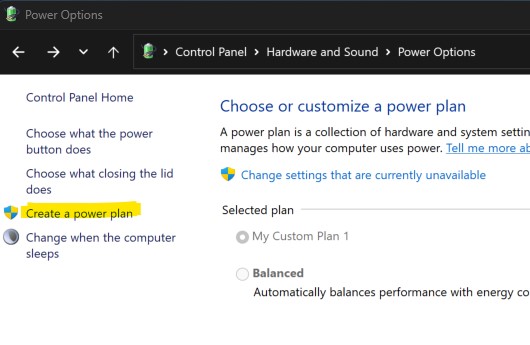
Then make the new power plan active by switching to it. You may need to restart Process Lasso or ParkControl for it to pick up the change.
Switching to Power Modes
Users can switch to power modes (overlays) by entering the ‘Balanced’ power plan, then opening the System Power settings and selecting one of the three power modes, as shown below. Alternatively, the battery icon in the tray can be used to select a power mode. After doing this, restart Process Lasso for them to show up.
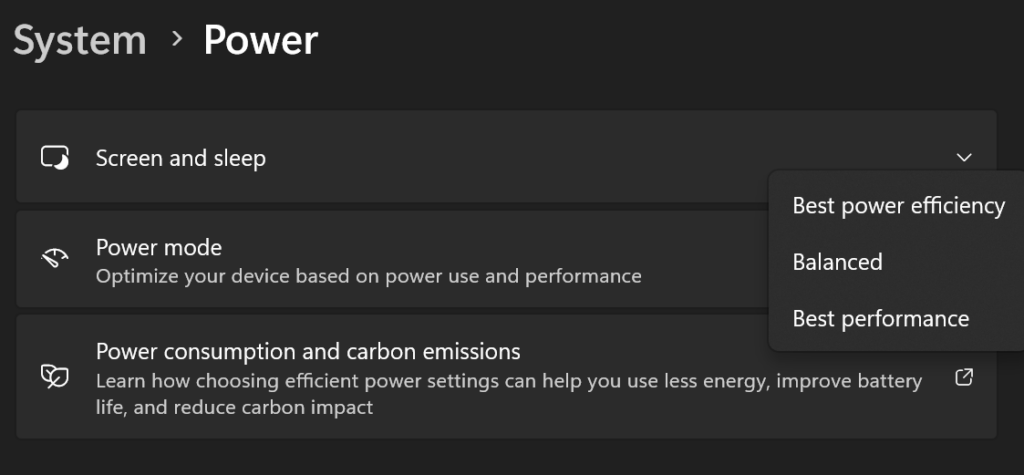
For more information, see this Microsoft documentation: Customize the Windows performance power slider.
Discover more from Bitsum
Subscribe to get the latest posts sent to your email.