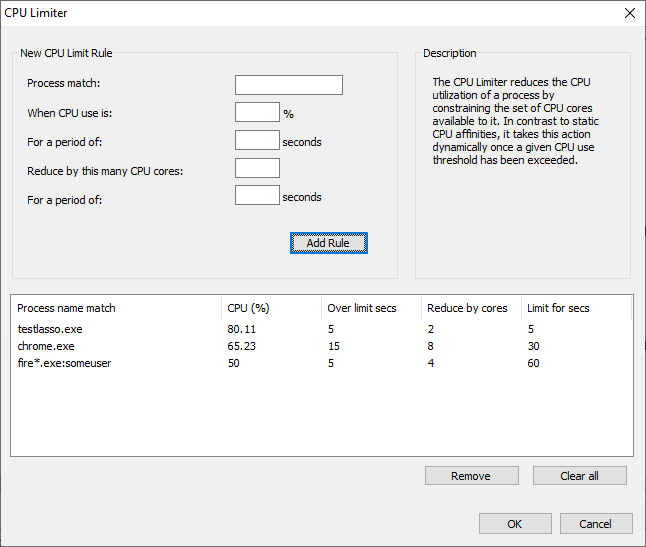
Limiting CPU Use with Process Lasso’s CPU Limiter
First, it is important to note that the CPU Limiter is not a magic bullet to reduce CPU utilization without consequence. CPU utilization occurs because a process is doing something. Limiting that consumption will slow or otherwise impact the process. Our ProBalance technology does wonders for system responsiveness during high loads without actually reducing CPU use.
However, in some circumstances, it is desirable to reduce a process’s CPU use to achieve more fair access to system resources. This is common in Remote Desktop Services (RDS) environments, or when non-critical background processes are consuming too large a share of system resources. In those cases, the CPU Limiter is a great option.
The CPU Limiter is accessible at the ‘Options / CPU / CPU Limiter…’ menu item, or in the process context (right-click) menu.
The CPU Limiter can dynamically reduce the CPU use of running processes by temporarily constraining their CPU affinity. For instance, on a 4 CPU core system, constraining the CPU affinity by 1 core limits the total possible CPU utilization of that process to 75%.

The user creates rules telling the CPU Limiter which processes to act on, and when. When a process match exceeds a threshold over some period, it is limited for the configured duration. Like other rules in Process Lasso, process matches can include wildcards and user names.
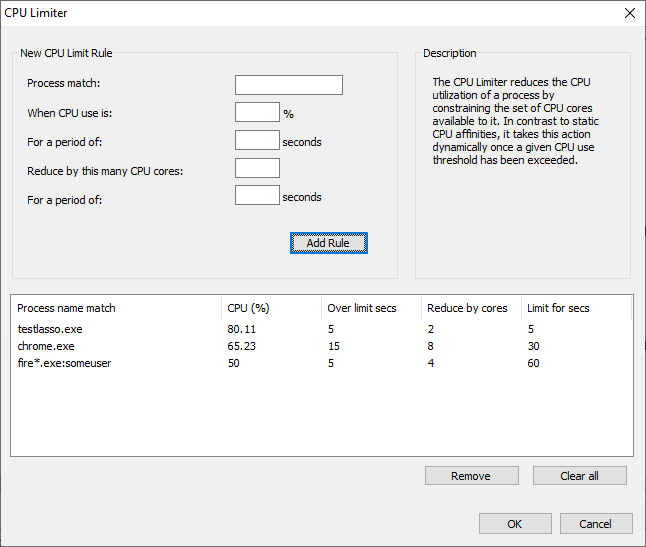
The CPU cores removed from a process’s CPU affinity are selected randomly from the set of its original CPU affinity. Once the act-for duration elapses, the original CPU affinity is restored.
While you could accomplish a similar function with a combination of Watchdog rules, the CPU Limiter is easier to use. Using the Watchdog for the same effect would require two rules, one to constrain the CPU affinity when over threshold, and another to restore the original CPU affinity. Finally, the Watchdog rules are limited to statically defined CPU affinities.
The act-for duration can be set to 0 to indicate an indefinite change to a process’s CPU affinity.
Example Use Case
Let’s say you have an issue with Chrome sometimes consuming all available CPU cycles, and you don’t want to set a static CPU affinity that restricts it from short bursts of 100% utilization. You might create a CPU Limiter rule such as:
chrome.exe, after 15 seconds over 30%, restrict by 2 cores for 30 seconds
If a specific user is problematic, you can append that user name to the process match:
chrome.exe:johnny
Wildcards are also supported in process and user names, such as:
fire*.exe:user*
If no user is specified, then any user matches.
Finally, Regular Expressions are supported, allowing for more complex and multi-variate matching.
This post is part of an on-going effort to improve and extend our product documentation. If you have more questions, contact us!
Discover more from Bitsum
Subscribe to get the latest posts sent to your email.