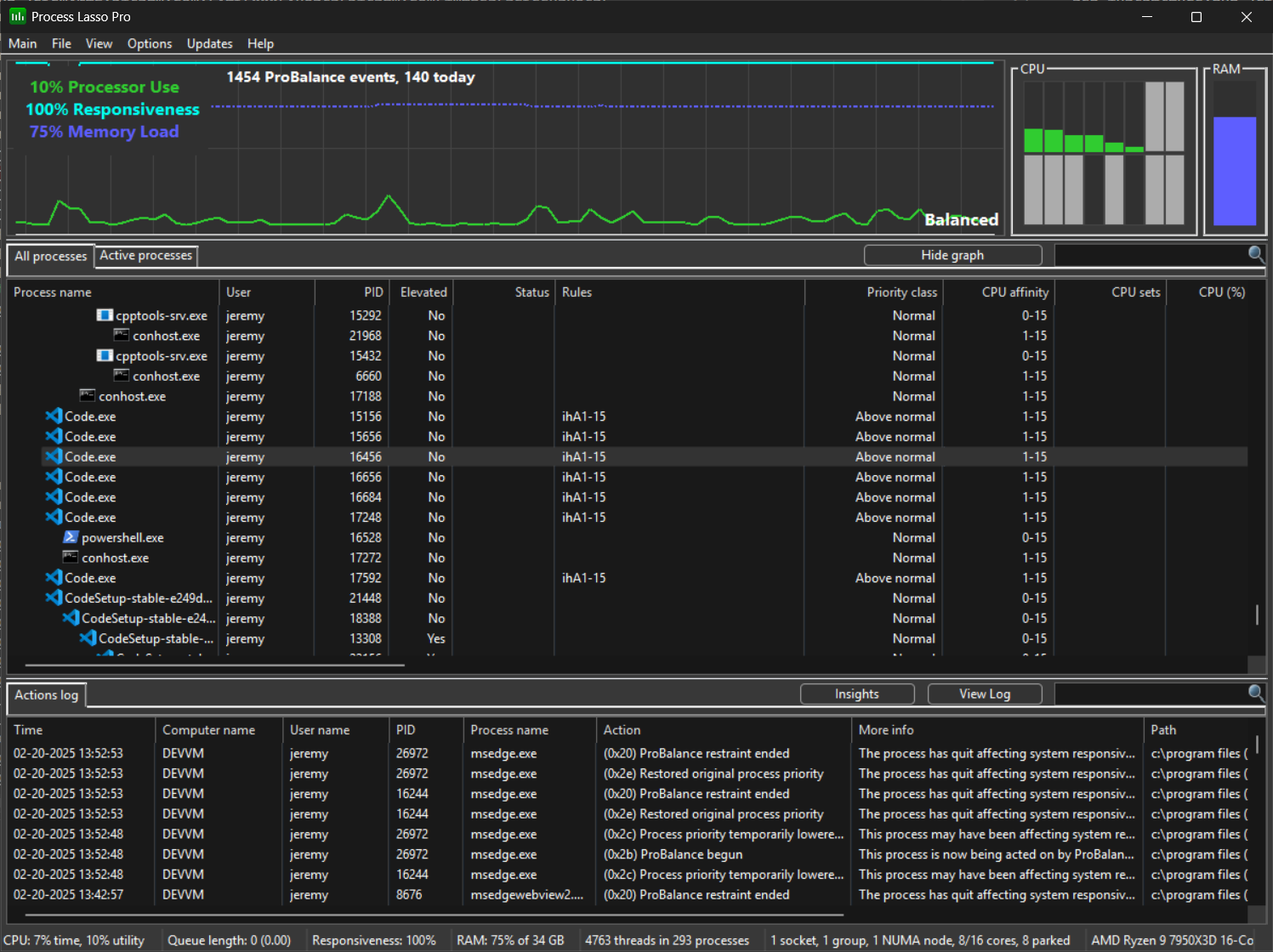
Process Lasso v15.1 – Selective Rule Import/Export and Copy/Paste
This release of Process Lasso introduces the ability to selectively import and export process rules in JSON format, among other enhancements. This makes it easier to share rules between users or back up your own process rules. Additionally, you can copy and paste rules from one process to another in the list, reducing mouse clicks and ensuring accurate duplication.
The new import/export is exposed in two ways. One, you can use the File menu to import or export the specific rules you choose using the “Import Rules” or “Export Rules” menu items, respectively.
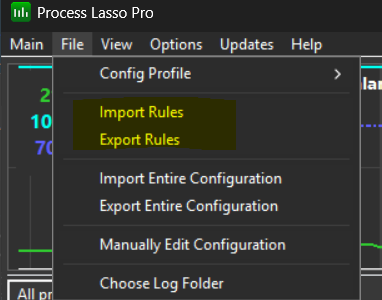
You’ll be presented with a dialog asking you which rules you want to import or export.
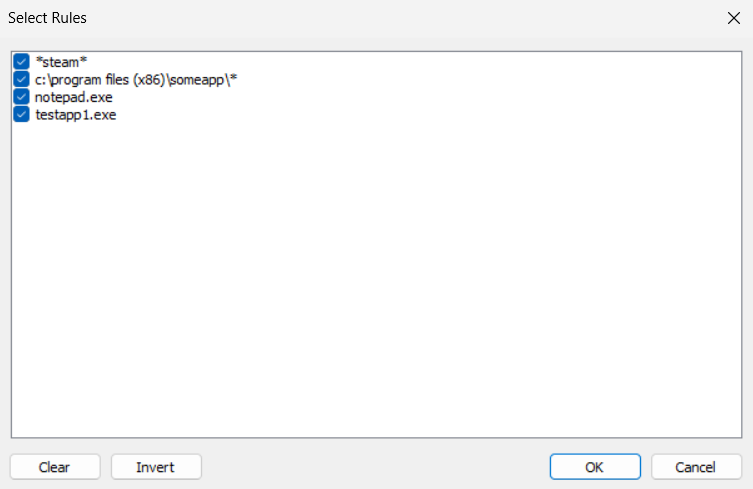
The “Import/Export Entire Configuration” menu items represent the pre-existing actions to import or export the entire INI configuration file, including non-rule settings. We understand this may be confusing and are working to eventually deprecate those menu items.
The other way is in the process context menu. You’ll get some JSON copied to your clipboard that you can paste by menu item or keyboard shortcut onto other processes.
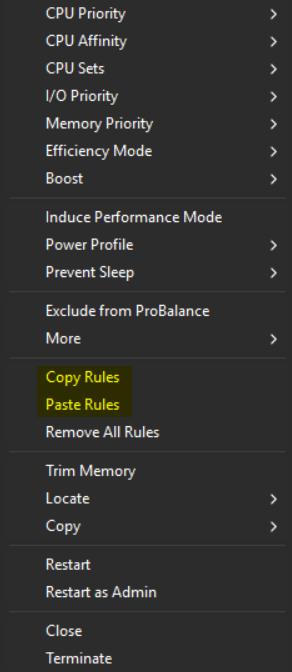
The JSON will look something like this for an individual process:
{
"$description": "Rulesets for Process Lasso",
"$schema": "https://bitsum.com/json-schemas/2025-02-12-00/schema",
"$title": "Process Lasso Rules",
"cpuModel": "AMD Ryzen 9 7950X3D 16-Core Processor",
"ruleSets": [
{
"cpuAffinity": "1-15",
"cpuAffinityDelay": 0,
"ioPriority": "High",
"ioPriorityEnforcedByRegistry": false,
"priorityClass": "Above normal",
"priorityClassEnforcedByRegistry": false,
"processName": "notepad.exe"
}
]
}For multiple rule exports, the rule orderings are also in the JSON so that they are preserved when imported. The CPU model is included so that it can be matched on import and the user prompted if they are importing rules to a system with a different CPU model.
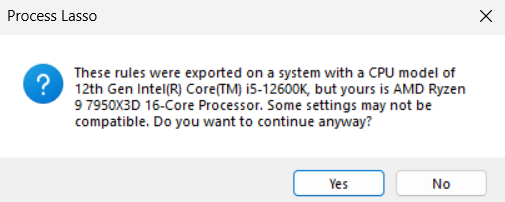
The process context menu was also adjusted to make room for the new copy/paste menu items by moving some less frequently used features to the More submenu. Finally, the responsiveness color on the graph was changed to a teal for improved visibility.
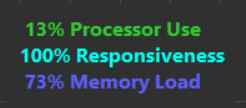
Enjoy!
Discover more from Bitsum
Subscribe to get the latest posts sent to your email.