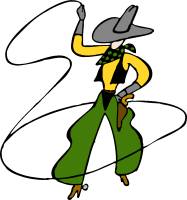| Switch (defaults in bold) |
Description |
Examples |
| /S (case sensitive) |
Performs a silent installation. Since no configuration dialogs will be shown during install, you should complement this switch with others (listed below) to specify how you would like Process Lasso configured. |
ProcessLassoSetup.exe /S |
/language=[English]
- English (1033)
- German (1031
- Russian (1049)
- Polish (1045)
- Italian (1040)
- Serbian (3098)
- Japanese (1041)
- TradChinese (1028)
- SimpChinese (2052)
- ..(others)..
|
This indicates the language to use. If this value is not supplied, it defaults to English. Do not try to use unsupported languages, and be sure your language name is spelled as listed here (i.e. SimpChinese). Some languages become unavailable if the translator or regional reseller does not update them, and new languages may be added not listed here. Alternatively, you can specify the language’s code page number. |
ProcessLassoSetup.exe /S /language=English ProcessLassoSetup.exe /S /language=1033
ProcessLassoSetup.exe /S /language=German ProcessLassoSetup.exe /S /language=1031
ProcessLassoSetup.exe /S /language=Serbian
ProcessLassoSetup.exe /S /language=Italian
ProcessLassoSetup.exe /S /language=SimpChinese |
| /keyfile=[file] |
This sets the offline activation code, which is distributed as a .KEY file to Server and Site users only. You can also drop the .KEY file in the Process Lasso install folder, but rename it to ‘prolasso.key’. Offline activation keys are granted to Server LIFETIME, Site, and Multi-Site license customers only. We have a strict policy on this. Other users must connect to the internet at least *once* to activate the product, which is well within industry standards. Most software mandates online activation. |
ProcessLassoSetup.exe /S /keyfile=c:\mykey.key |
| /gui_start_type=[all|current|manual][,uac] |
This indicates whether to start the GUI at login for ALL users (all), for only the current user (current), or neither (manual). The current user is the user context in which the installer is running. Add ‘UAC’ anywhere to this parameter to indicate that it should launch the governor with elevated permissions in Vista, Windows 7, Windows Server 2008, and above. |
ProcessLassoSetup.exe /S /gui_start_type=all
ProcessLassoSetup.exe /S /gui_start_type=current
ProcessLassoSetup.exe /S /gui_start_type=manual
ProcessLassoSetup.exe /S /gui_start_type=all,UAC |
| /governor_start_type=[all|current|service|manual][,uac] |
This indicates whether to start the core engine (processgovernor) at login for ALL users (all), for only the current user (current), as a service, or neither (manual). The current user is the user context in which the installer is running. When /governor_start_type=service, the /username and /password switches can be used as modifiers to indicate in what user context the service should run. If a username and password isn’t supplied, it will run in the system context. Add ‘UAC’ anywhere to this parameter to indicate that it should launch the governor with elevated permissions in Vista, Windows 7, Windows Server 2008, and above. |
ProcessLassoSetup.exe /S /governor_start_type=all
ProcessLassoSetup.exe /S /governor_start_type=current
ProcessLassoSetup.exe /S /governor_start_type=service
ProcessLassoSetup.exe /S /governor_start_type=service /username=myuser /password=mypass
ProcessLassoSetup.exe /S /governor_start_type=all,UAC /username=myuser /password=mypass |
| /logfolder=[folder] |
This indicates to use a global log folder for ALL users on the system. By default, each user has his or her own log folder in their respective application data directory. However, it is sometimes desirable to consolidate all log events into a single log folder. Be sure that this log folder is writable by all users on the system.
When using a user-defined config and log path, we recommend storing the config in a sub-folder, e.g. “C:\ProcessLasso\Config” and the logs in another sub-folder “C:\ProcessLasso\Logs”. This is now the default for users who don’t specify a static path for either (except it uses %appdata% of course).
The reason we suggest this is because, otherwise, every time the log is written to, it will trigger a file system change notification event on that folder and cause the configuration file to be checked to see if it changed. It won’t be reloaded, so not much overhead, but a little. The granularity of file system change notifications in Windows is limited to folders, thus putting the config in it’s own folder makes sure that only writes to it cause a change notification event. |
ProcessLassoSetup.exe /S /logfolder=c:\systemlogs
ProcessLassoSetup.exe /S /logfolder=c:\systemlogs |
| /configfolder=[folder] |
This indicates to use a global configuration folder for ALL users on the system. By default, each user has his or her own configuration in their respective application data directory. However,it is sometimes desirable to use the same configuration for all users, and is required when the governor is run as a service. Be sure that this configuration folder is at least readable by all users, and writable by those who you wish to allow configuration changes.
When using a user-defined config and log path, we recommend storing the config in a sub-folder, e.g. “C:\ProcessLasso\Config” and the logs in another sub-folder “C:\ProcessLasso\Logs”. This is now the default for users who don’t specify a static path for either (except it uses %appdata% of course).
The reason we suggest this is because, otherwise, every time the log is written to, it will trigger a file system change notification event on that folder and cause the configuration file to be checked to see if it changed. It won’t be reloaded, so not much overhead, but a little. The granularity of file system change notifications in Windows is limited to folders, thus putting the config in it’s own folder makes sure that only writes to it cause a change notification event. |
ProcessLassoSetup.exe /S /configfolder=c:\pl_config
ProcessLassoSetup.exe /S /configfolder=c:\pl_config |
| /launch_gui=[true|false] |
This indicates whether or not to launch the GUI after installation. Even when the GUI is launched, it remains minimized to the system tray. |
ProcessLassoSetup.exe /S /launch_gui=true |
| /importconfigfrom=[path] |
This indicates to import the configuration from the file you’ve specified. This should be used in conjunction with /configfolder. The file you specify here will be the initial configuration for Process Lasso. You can specify only a folder OR a specific filename here. If you specify only a folder, “prolasso.ini” will simply be appended to the path name. |
ProcessLassoSetup.exe /S /configfolder=c:\pl_config /importconfigfrom=c:\temp
ProcessLassoSetup.exe /S /configfolder=c:\pl_config /importconfigfrom=c:\temp\my_default_config.ini |
/username=[user]
/password=[pass] |
When running the core engine as a service (/governor_start_type=service), these switches can be used to indicate under which user you should start the service. The user MUST have permission to ‘logon as a service’ (see our FAQ for info on allowing that). If a specific user is not supplied, the core engine will run in the system context. Please remember that the Windows user password is case sensitive. |
ProcessLassoSetup.exe /S /governor_start_type=service /username=myuser /password=mypass |
| /configpw=[password] |
This sets the configuration password. This password is required for by the GUI when a user tries to make a change to the configuration file. Use this parameter without a value to remove any existing password. |
ProcessLassoSetup.exe /S /configpw=somepassword |