All Windows Servers, such as Windows Server 2022, will get Process Lasso Server Edition installed. This has a fully functional 30-day trial period.
All Windows Workstations, such as Windows 10, will get Process Lasso Workstation Edition installed. This is licensed under a freemium model.
The installer will automatically download the correct edition.
Process Lasso was designed to consume as few resources as possible and be flexible in deployment. Its primary components are:
| Component | Filename | Description |
|---|---|---|
| Graphical User Interface (GUI) | ProcessLasso.exe | This graphical user interface (GUI) serves the purposes of configuring process rules and features, displaying running processes and recent activity (logs) by the Process Governor service. It also hosts the system tray icon. |
| Core Engine (Governor) | ProcessGovernor.exe | This non-interactive system service, called the Process Governor or ‘core engine’, does the actual work of applying process rules and algorithms. It can run stand-alone without the GUI for minimal resource use. |
| Session Agent | bitsumsessionagent.exe | This tiny process facilitates the Governor’s retrieval of select information about each interactive user session, namely the foreground process ID and the last input time (for the idle timer). This is used by ProBalance and IdleSaver. If these features are not in use, this process can be disabled. |
| Configuration File | prolasso.ini | This configuration file holds the process rules and options for Process Lasso. The path can be changed via ‘Options / General / Reconfigure Startup…’. |
| Log File | prolasso.log | This log file keeps a record of recent actions. It can be disabled. The path can be changed using ‘Options / General / Reconfigure Startup…’. This file is in a CSV format. |
After install, administrators can open menu item ‘Options / General / Configure Startup…’ to adjust the startup configuration. Alternatively, during install, the section ‘Ask startup and scope…‘ can be checked to show the same configuration options.
The first dialog (shown below) instructs how to start Process Lasso and its core engine, the Governor. Installer command line options are also available to configure the startup behavior.
Most server admins choose to start the Governor as a system service (the default), and to start the GUI only for their administrative user.
The GUI hosts the application interface, system tray icon, and updater. In contrast, the Governor is a non-interactive system service that enforces rules and algorithms even when the GUI is not running.
It is usually desirable to not auto-start the GUI for all users so that users don’t encounter update available notifications, or other interactions intended for the system administrator.
The Process Lasso auto-start task(s) exist in the Task Scheduler root, so can alternatively be changed there. If the Governor is set to start as a service, the only task will be for the Process Lasso GUI.
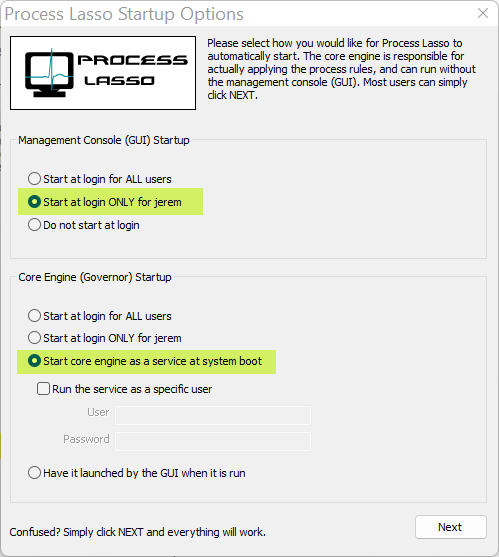
Admin rights are required for installation. The Governor runs with admin rights as a system service. The GUI does not require admin rights, but certain actions require admin rights, and in those cases you’ll be asked for credentials to elevate the process. The GUI may suggest to elevate when it starts, but you can ignore that if you don’t need to make configuration (rule) changes, or you’ve moved your configuration file to a location writable by your limited user.
The next installation dialog will ask where the INI configuration file and logs are to be stored. There is either a default path used, or you can specify your own. Paths can be on UNC network shares. The configuration and log should be writable by the user context that Process Lasso and its Governor (core engine) will be running in. They do not have to be writable by all users on the system.
When a local config path is used, and that is recommended, configuration changes can be pushed or pulled from a centralized source by script. When the config file is changed, Process Lasso will automatically reload and apply it.
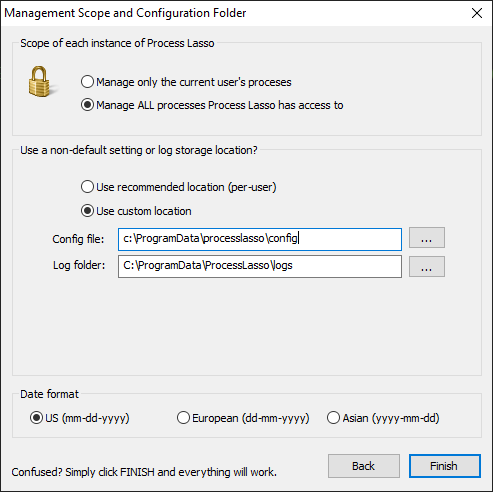
We recommend use of scripts to automate config file (INI) changes by pushing or pulling them to individual installs. Similarly, one can script retrieval of Process Lasso logs from servers for analysis.
Advanced users can opt to install the product without user interaction. This is accomplished by adding the /S switch to the installer command line.
The installation command might look like:
ProcessLassoSetup64.exe /S /gui_start_type=manual /governor_start_type=service /keyfile=prolasso.key
Key files for easier product activation or offline use can be requested by contacting Bitsum. They are available on to Site and Server Edition licensees.
For a full listing of installer command line options, see this page.
Features to deploy depend on your objectives. ProBalance will immediately be active without additional configuration. For more process control, you can create CPU Limiter, Instance Balancer, CPU Affinity, CPU Sets and other rules.
For assistance, please contact us.
For full documentation, see this page.