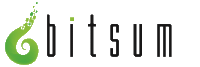|
|
|
|
Windows Power Profiles (aka Power Schemes) are simply a set of settings, allowing you to choose between preserving power or improving performance - balancing the two.
By default, Windows comes with THREE power profiles. As of Vista, two of them are immediately shown to the user in 'Power Options', and the third, 'High Performance', requires one additional click (more options). The system default on a new Windows retail installation is 'Balanced'. This attempts to achieve a balance between performance and energy consumption.
Have weird sounding power profile names on your system? That's extra power profiles that have been added by third-party applications, or by your OEM (e.g. Dell, ASUS, ACER, etc..). Many of these OEMs add their own power profiles in an attempt to provide an even better default balance for the known hardware in that device. Sometimes it is a gimmick, and sometimes they succeed on a very marginal level. I honestly recommend sticking with the 3 default ones unless you have other needs. However, Process Lasso's energy management features enumerate and list all pwoer profiles (Vista an dabove only), so you can use whichever you want.
Windows allows you to tweak each of these schemes very easily, and at a VERY granular level. I encourage you to explore the 'Advanced' options of each profile to see just what it can change, and if you'd prefer it place more attention on something it isn't (e.g. processing power). You can control, for instance, the level of frequency scaling each power profile uses (its min and max % of CPU Frequency).
Microsoft overhauled the Power Schemes in Windows Vista, calling them Power Profiles, and making huge internal changes that were not backward compatible. They did this to allow better granularity (more precise control of more individual devices) and to increase robustness. IMHO, they've achieved these goals quite well. Losing backward compatibility I can deal with in this case, as this is one area where it was very difficult to accomplish needed goals while maintaining backward compatibility. Sadly, this is why Process Lasso's energy management is only for Windows Vista or above (e.g. Windows 7, Windows 8).
Using software such as Process Lasso, it is possible to optimize your system even further by automating which power scheme is in use. There are two types of optimizations:
With the new Energy Saver of Process Lasso (now in beta), you can save electricity without compromising performance. It will change to a lower power profile whenever you go active for only a few seconds, then revert back to the original profile as soon as you become active again. That way, you could, for instance run in High Performance all the time, but have it drop to Balanced or Power Saver (or anything else) when you go idle.
EARLY DRAFT
As a plug for Process Lasso, I will say that it will allow you to switch to a particular power scheme whenever you launch any specific application. This option (one of many in Process Lasso) is often quite handy, as it automates an otherwise manual task. Another useful feature is its new energy saver feature, which can drop you down to a lower power profile when your PC goes idle for a few seconds.
Process Lasso's new Energy Saver will change to a lower power profile whenever you go active for only a few seconds. This is a great way to conserve electricity.
(c)2016 Bitsum LLC. TN, USA. All rights reserved.
[ Bitsum on Facebook ] [ Privacy Policy ] [ Cookie Policy ] [ Terms of Use ] [ Contact Us ]