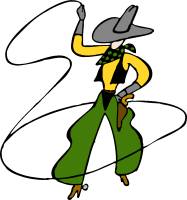
Process Lasso
[ main index ]
In the Enterprise
Process Lasso works wonders on servers. It can prevent a single process from monopolizing the server's CPU resources. We offer a special Server Edition of Process Lasso, with a 30-day free trial available. See this page for more information.
Process Lasso can be used on Terminal Servers, web servers, file servers, or more complex network client/server environments. In fact, it can be used in just about any scenario you can envision. The fact that the core engine is separate from the GUI makes it easy to install without it being visible to the end user. You can even run the core engine as a system service, a feature many network admins will appreciate.
On a Terminal Server
On a Terminal Server what we recommend is letting the core engine (processgovernor.exe) start for every user that logs in. This instance of the core engine would manage only that user's processes. This is asked towards the end of install. So, choose to start the GUI only for you (to reconfigure or view log), then select to start the core engine for all users. In the config dialog that follows that one, simply tell the core engine to manage only processes in its session (the default setup). This is how Process Lasso was designed to work, and is how it operates best.
The reason not to run the core engine as a service that manages all users is because it can not identify which processes are in the foreground of other user sessions, and therefore the ProBalance algorithm can not make as informed decisions and may temporarily lower the priority of active foreground processes - something that isn't usually desirable (though not particularly harmful in most cases). If you wanted to set it up this way anyway, you could exclude some common applications from ProBalance restraint, or 'tone down' ProBalance by raising the quotas in the 'ProBalance Parameters'.
If you are not using ProBalance, and instead using other features, then this is not a worry and you can use either method.
You have the option of allowing each user to have his or her own configuration file and log folder, or have all users share the same ones. This option is presented to you towards the end of install, at the same time you are asked about startup configuration.
On distributed networks (with workstations and servers)
Here you have the option of installing Process Lasso on the workstations and server, or just on the server. It is up to you. You can share a global log and configuration file with a mapped drive or UNC path if you choose. UNC paths are fine so long as the user has access. In this way a level of centralized management is possible.
Methods of Deployment
During the install process, towards the end a little config wizard pops up that will ask you questions relevant to how Process Lasso and its core engine should start. First, know that the core engine is totally in the background and has no visible presence. The system tray icon is part of the GUI. You have two basic choices:
- Each user gets their own instance of the silent background core engine when they log in (default, most effective)
- A single instance of the core engine manages all user processes (less accurate)
The big question is whether you want to use a centralized network configuration and log store, a per-machine store, or a per-user store.
Option 1: Centralized configuration and log
In this mode, all workstation are configured to use the same configuration file and log folder. These can be on network shares, or can be pushed out to workstations through alternate methods.
Option 2: Per-workstation configuration file and log
In this mode, you'd install Process Lasso on each workstation and use a common configuration and log path that every user of the workstation would access.
Option 3: Per-user configuration file and log
In this mode, you'd install Process Lasso on each workstation and let each user have their own configuration and log. This is the default behavior of Process Lasso. If you don't need or want to make changes to the configuration or modify the log files, this is a good way to run Process Lasso.
Option 4: Some combination of the above, or an alternate method
In the end, you can utilize Process Lasso just about however you want. You could have workstations launch it from a network share, for instance, without ever having to install Process Lasso on those workstations. The prerequisites to running Process Lasso are very few. Older systems (XP before SP2) will require Microsoft's GDIPLUS.DLL to be installed before the Process Lasso GUI can run. However, the core engine does not require the GDIPLUS library to be present. There are no other pre-requisites. This makes for simplistic portable use or launching from a network path.
Service Mode
You can install Process Lasso's core engine, processgovernor, as a service. This option is presented to you during the install process of Process Lasso Pro. It is also available during silent installs using the command line switches.
Running the core engine as a service has its advantages as disadvantages. As described above, it has no knowledge of what process is in the foreground of other user sessions so ProBalance is not nearly as accurate in its actions. This only affects ProBalance though, so is not an issue if you aren't using ProBalance. Even if you are using ProBalance, it may not be problematic with an exclusion or two and additional tweaking (or maybe it is never a problem).
Silent Installation
Process Lasso (as of v3.53) now supports completely silent installation. For more information, see the command line switches documentation.More help?
If you have any questions about getting Process Lasso up and running in your enterprise, please email us at support@bitsum.com. Customized solutions are also available.